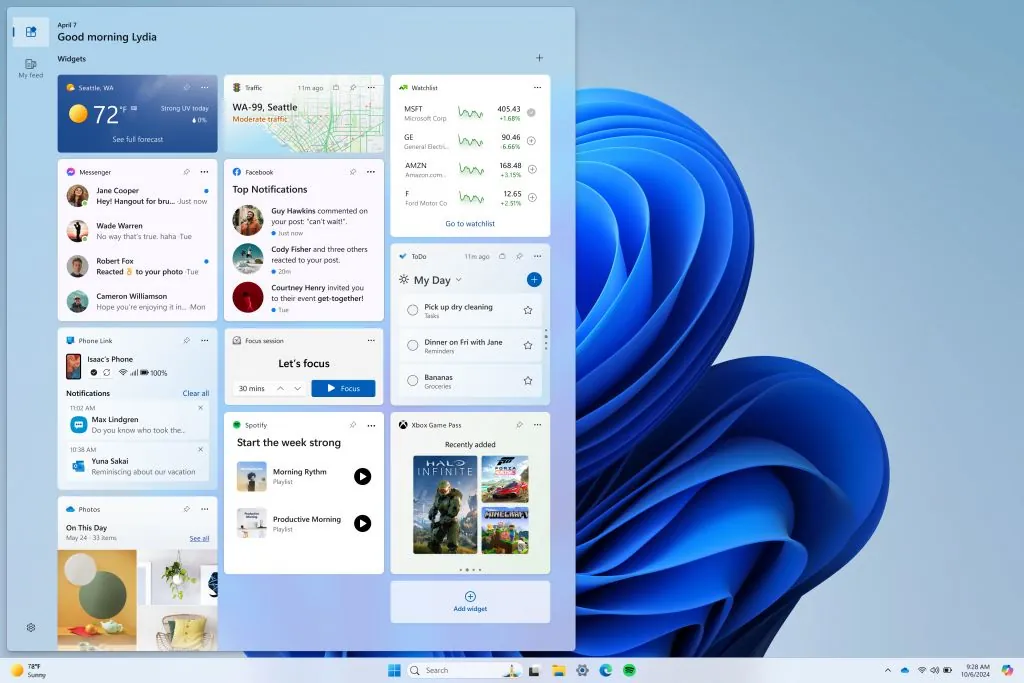Microsoft on Thursday released the Windows 11 Build 26090 preview update for Windows Insider project members in the Canary and Dev channels.

Canary switch to Dev channel
At this stage, Canary and Dev channel users receive the same preview version of Windows 11. At this stage, Canary channel users can switch to downgrade to the Dev channel.
In the near future, the Canary channel will jump to a higher version number and the window will be closed, so users who need to jump do so as soon as possible.
IT Home attaches the new features and improvements of Windows 11 Build 26090 preview version as follows:
Improved widget panel
Microsoft initially invited Windows Insiders in the Canary channel to test the new widget panel in the Windows 11 Build 26058 preview.


These improvements include the introduction of a new navigation bar on the left, making it easier for users to switch between dedicated widget panels and other integrated panels such as Discover.
READ ALSO: Motorola Edge 50 Ultra to be powered by latest Snapdragon 8s Gen 3 processor
Further adjustments to the SMB protocol
Microsoft has adjusted the Server Message Block (SMB) protocol starting with the Build 26085 preview version, introducing QUIC, signatures, encryption, etc. The new preview version further adjusts the SMB protocol, the main contents are as follows:
Disable SMB over QUIC client
Administrators can disable the SMB over QUIC client through Group Policy or PowerShell.
PowerShell scenario:
Set - SmbClientConfiguration - EnableSMBQUIC $false
Group Policy Solution
Use GPMC.MSC or GPEDIT.MSC to configure the following settings:
Computer Configuration \ Administrative Templates \ Network \ Lanman Workstation \ Enable SMB over QUIC
SMB over QUIC client connection auditing
SMB over QUIC client connection success events are now written to the event log, you can view these events using EVENTVWR.MSC at the following path:
Applications and Services Logs \ Microsoft \ Windows \ SMBClient \ Connectivity ( Event ID 30832 )
SMB signing and encryption auditing:
Administrators can now enable auditing of SMB signing and encryption support on SMB servers and clients. This will show if the third-party client or server does not support SMB encryption or signing. You can configure these settings using PowerShell and Group Policy. To configure SMB client or server signing or encryption auditing using Group Policy, use GPMC.MSC or GPEDIT.MSC to configure the following settings:
Computer Configuration \ Administrative Templates \ Network \ Lanman Workstation \ Audit server does not support encryption Computer Configuration \ Administrative Templates \ Network \ Lanman Workstation \ Audit server does not support signingComputer Configuration \ Administrative Templates \ Network \ Lanman Server \ Audit client does not support encryption Computer Configuration \ Administrative Templates \ Network \ Lanman Server \ Audit client does not support signing
To disable SMB over QUIC using PowerShell, run the following command from an administrator-privileged command line:
Set - SmbClientConfiguration - AuditServerDoesNotSupportEncryption $trueSet - SmbClientConfiguration - AuditServerDoesNotSupportSigning $trueSet - SmbServerConfiguration - AuditClientDoesNotSupportEncryption $trueSet - SmbServerConfiguration - AuditClientDoesNotSupportSigning $true
Users can also view these events using EVENTVWR.MSC :
Applications and Services Logs \ Microsoft \ Windows \ SMBClient \ Audit ( Event ID 31998 and Event ID 31999 ) Applications and Services Logs \ Microsoft \ Windows \ SMBServer \ Audit ( Event ID 3021 and Event ID 3022 )
changes and improvements
[conventional]
There is no watermark in the lower right corner of this preview version and it will be restored in subsequent preview versions.
This is part of our normal process of preparing to release Windows 11 version 24H2 to customers later this year, but it doesn’t mean we’re done.
[Copilot]
After logging in to the Windows system with a local account, the user can communicate with Copilot 10 times. If the user wants to communicate further, he needs to log in with a Microsoft account or Microsoft Entra ID account.
Source: IT Home