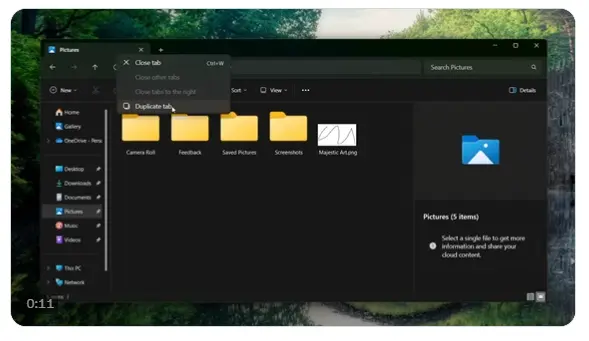By James Ovie
@PhantomOfEarth discovered that Microsoft has introduced a new tab function in File Explorer – Duplicate tab.
Similar to the right-click copy function of a browser tab, you can directly right-click an open tab and then use “Copy Tab” to open an identical tab.

Of course, this feature is disabled by default. We can enable this feature through the vivetool tool in the Win11 Beta channel Bulid 22635.3566 version. See the following steps:
1. Install the Windows 11 Build 22635.3420 preview update.
2. Download the Vivetool tool from the GitHub page, and then unzip it to any folder, but you need to remember the folder path (for example, C:\Program Files (x86)\ViVeTool-v0.3.2).
3. Press the Win key (or use the mouse) to open the Start menu, enter “cmd”, and then select “Open the command prompt with administrator rights”.
4. Use the cd command to jump to the ViveTool folder, for example “cd C:\Program Files (x86)\ViVeTool-v0.3.2”
5. Then enter vivetool /enable /id:45262221 and press Enter (if it does not work, please enable 48433719 first)
6. Restart the device