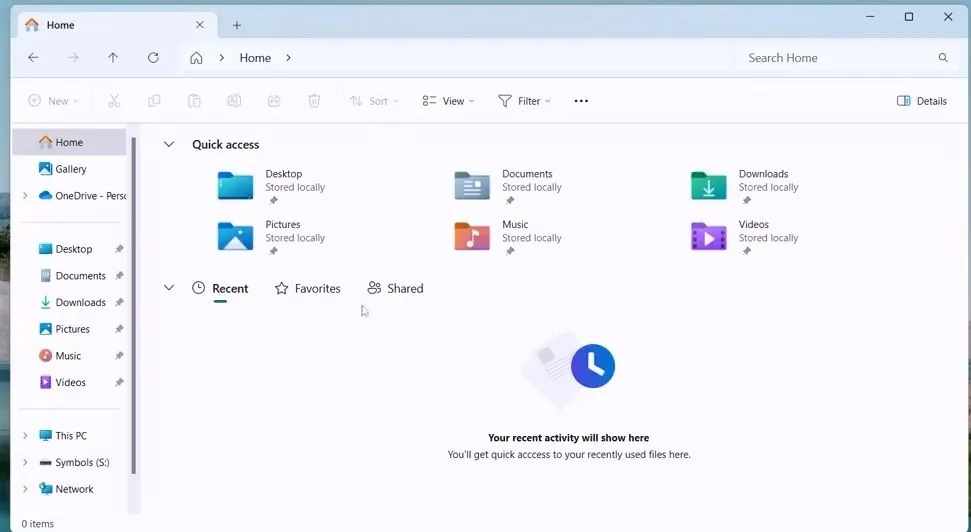@PhantomOfEarth recently tweeted that there are new features hidden in the Windows 11 Beta Build 22635.3640 preview version released by Microsoft on Friday. After enabling, the file manager will add filtering options to switch recent files, favourites, and shared file options.



Three filtering options are as follows:
Recent: Provides quick access to files recently used by the user.
Favourite: Displays the user’s favourite files.
Shared: Displays files shared by users through their accounts.
READ ALSO: Samsung beats Apple, ships nearly 3 billion phones in past 10 years
Operation steps as follows:
1. Install the Windows 11 Build 22635.3640 preview update.
2. Download the Vivetool tool from the GitHub page, and then unzip it to any folder, but you need to remember the folder path (for example, C:\Program Files (x86)\ViVeTool-v0.3.2).
3. Press the Win key (or use the mouse) to open the Start menu, enter “cmd”, and then select “Open the command prompt with administrator rights”.

4. Use the cd command to jump to the ViveTool folder, for example “cd C:\Program Files (x86)\ViVeTool-v0.3.2”

5. Then enter vivetool /enable /id:45130483 and press the Enter key
6. Restart the device